Registry Editor
You can review and change local registry parameters after loading a registry hive from any partition that is detected by Active@ Boot Disk utilities. If your computer cannot complete a boot-up and if the boot failure is related to registry parameters of a driver or another bootable configuration, you may still be able to fix it by changing registry parameters using this Registry Editor.
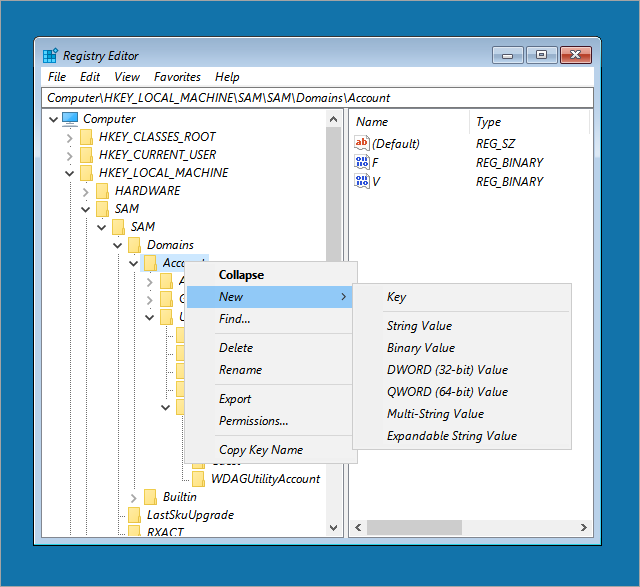
To use Registry Editor:
- In order to launch Registry Editor from the Active@ Boot Disk shell click on .
- In the registry hierarchy list, choose either HKEY_LOCAL_MACHINE or HKEY_USERS hive.
- From the File menu choose Load Hive…
- The Load Hive dialog box appears.
- Browse to the primary logical drive (for example, C:) and navigate to Windows\System32\config where you will find the contents of the config folder.
- Choose a registry hive. For example choose one of:
- SYSTEM
- COMPONENTS
- SOFTWARE
- Click Open, which will open the Load Hive dialog box.
- In Key Name, type a custom name for the hive that you are loading. For example MY_SOFTWARE_HIVE.

- Click OK. The new hive will appear in the registry hierarchy under the root level that you have previously selected in step 2.
- Open the loaded hive in order to view and edit registry values, create and delete new entries or keys.
- After you have completed all the changes in the loaded hive, close the Registry Editor. All changes are written to the registry hive that was previously attached.
- Exit Active@ Boot Disk and restart the computer.